Install Google’s New Fuchsia OS On Any Phone
Install Google’s New Fuchsia OS On Any Phone Fuchsia looks totally different than any other mobile operating system we’ve seen, including Android, but that could be the point. The fact is that there’s currently a ton of mystery surrounding the operating system. We don’t know what it’s for, if it’s aimed at eventually replacing Android, if it’s just an experiment by Google, or if we should expect to see the new OS at Google I/O this year.
Here i will show you Step By Step How to Get Fuchsia on or how to install it on any Phone
WHAT IS FUCHSIA FOR?
The fact is that we just don’t know what Fuchsia is being built for just yet. The latest report from Bloomberg posits that Fuchsia is a new attempt to unite the entire Google ecosphere under a single operating system, with the goal for Fuchsia being to run smartphones, smart speakers, laptops — anything that could possibly fit under Google’s tech umbrella. According to a certain source, the plan is to have Fuchsia up and running on smart speakers and other smart home devices within the next three years, and then move on to larger devices like laptops, before eventually superseding Android as the world’s largest mobile OS.
Pink + Purple + Bright Colors = Fuchsia (a new Operating System)
The idea that Fuchsia would replace Android is one that’s been around for a while, and Ars Technica has an interesting take on this. As it notes, Android was built long before the iPhone was released, and was originally intended as an operating system for digital cameras. After the launch of the iPhone, Android was repurposed for phones, but Google is still stuck to commitments it made with Android many years ago. The company faces a lot of challenges with Android — for example, it struggles to get updates rolled out across the entire ecosystem of devices — and it’s possible that Fuchsia would help to solve some of these issues.
As mentioned, Google wants software they have more control over and that was designed to be lean and fast on the relatively low-end hardware we see in mobile products. But there are two other very important benefits from moving to a custom operating system, and this time we do get to see them.
Developers will be able to use more current programming languages to write applications. We’re already seeing this with programming tools like Dart and Flutter making their way to Android, and any new OS is certainly being written with modern programming tools in mind
SHORT GUIDE TO USE KLWP
Open Kustom Live Wallpaper (KLWP) and go to the settings.
Select your favourite music player (leaving “automatic” may be unconfortable). Music comands will now refer to the selected app.
WEATHER:
Select a meteo provider that provides the chance of reaning informations (I use weather.com). Then, select a “primary location” and an “alternate location 1”, usually the primary one is based on the gps informations when available, but you may choose a specific city.
The weather screen will show the general forecast (through the icon) and the chance of raining of the next 12 hours (through the process bar and percentage) of the two chosen cities.
(If weather.com isn’t among the available providers try to update KLWP or switch to the beta program of KLWP from the Play Store in order to have the last updated providers)
MODIFY THE SHORTCUTS AS YOU WANT:
There are many shortcuts to various apps throughout the home.
Go to the settings of the wallpaper and adapt the buttons to the apps using the “shortcuts” section.
Feel free to play with the whole home modifying it as you need!
-Try to use Nova Launcher (the free version available in the Play Store works as well, but in my opinion Nova Prime is a worthy buy. Consider it in the future!)
-Delete the unnecessary pages from the launcher and leave a blank one
-Temporarily uninstall KLWP
-From the Nova settings, go to “Desktop” -> “Wallpaper scrolling”. Set it on “force”. Also use the same setting if there’s a similar option in the sistem settings.
-Put five pages in the launcher (Nova permits to put many blank pages) and set the third, the central one, as home/desktop.
-Set a normal large pic as background and check if it scrolls as the pages scroll. (If it doesn’t scroll, try to set “inverted scroll” on Nova and see if it fixes the problem).
-Download any animated wallpaper based on the page scrolling from the Play Store, and set it. (Long press -> select it using the Nova Wallpaper selection). Check if everything works.
-Reinstall KLWP and load my Wallpaper without setting it (push the “save” icon above on the right, but don’t set it as wallpaper from the shortcut).
-Go to the Nova Wallpaper Selection and select KLWP
-Good, everything should be fixed!
Install Google’s New Fuchsia OS On Any Phone
Download All Fuchsia os Files :- Download
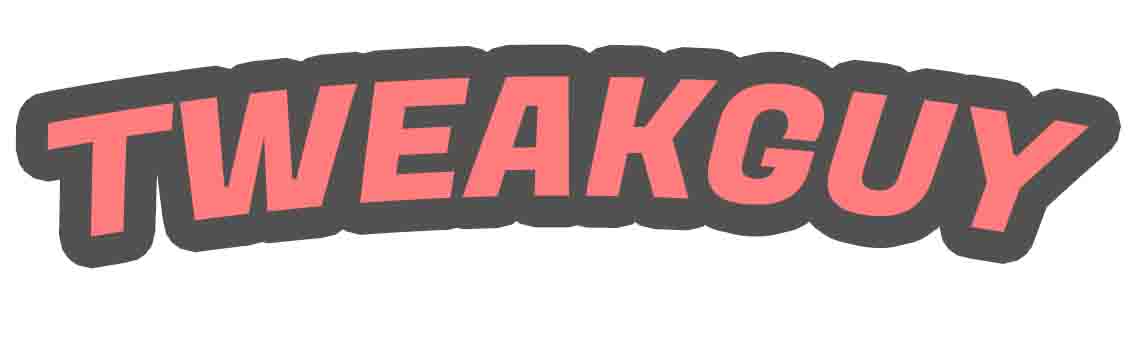
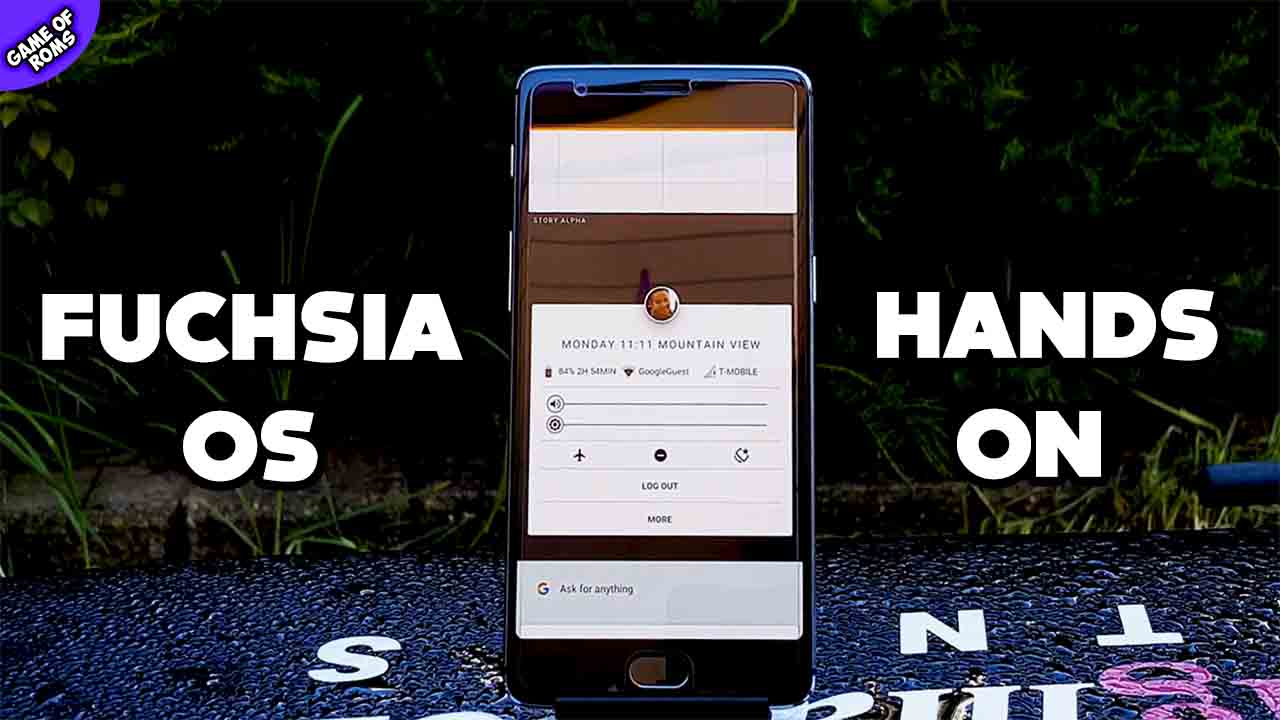
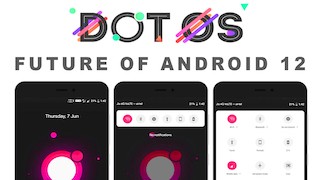
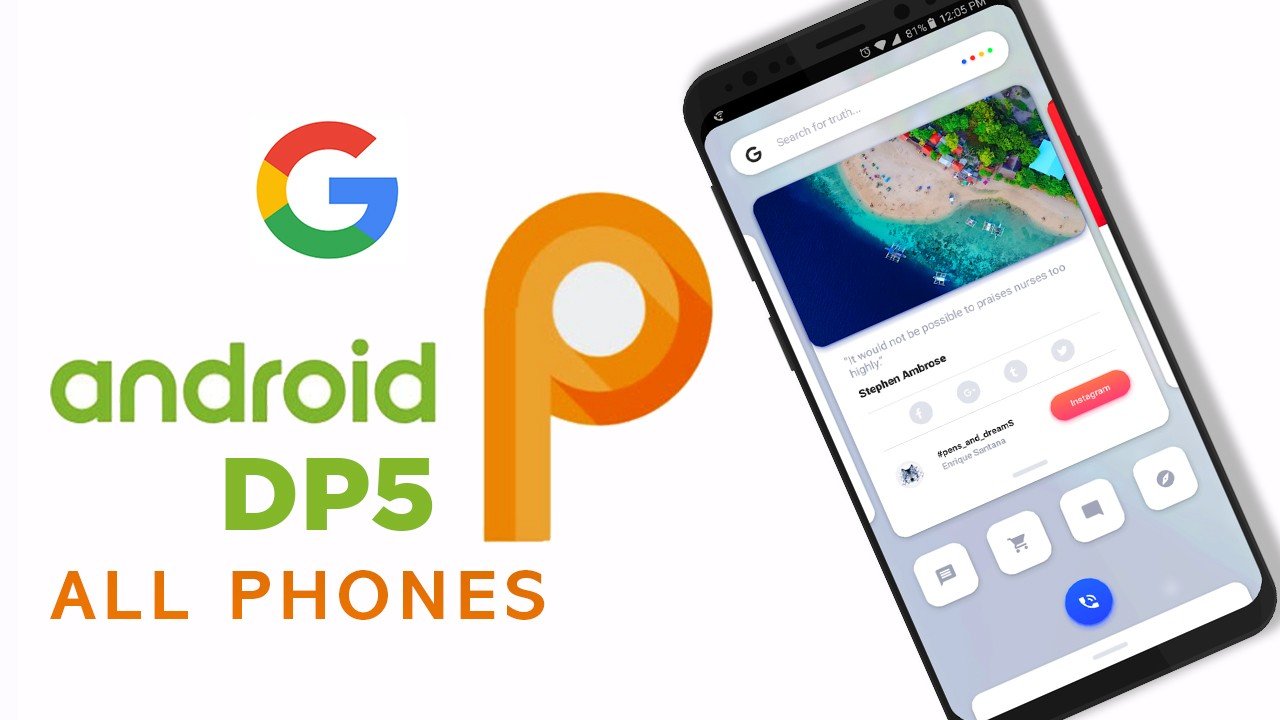



Hi tweak guy. Thanks for the great work you do bringing to us the latest Android developments, news and cool stuff. So I have a MEDIATEK CHIPSET in my phone and I have discovered you have incredible work here, what has always loomed in my mind is “can Tweak guy’s work be flashed on my Tecno Camon X(CA7)?” So please look into that and find ways hoe you can help us, because many people here use Mediatek devices. You can also reach me here
praddielinzi@gmail.com.
Thanks In Advanced!
thanks your videos are very helpful