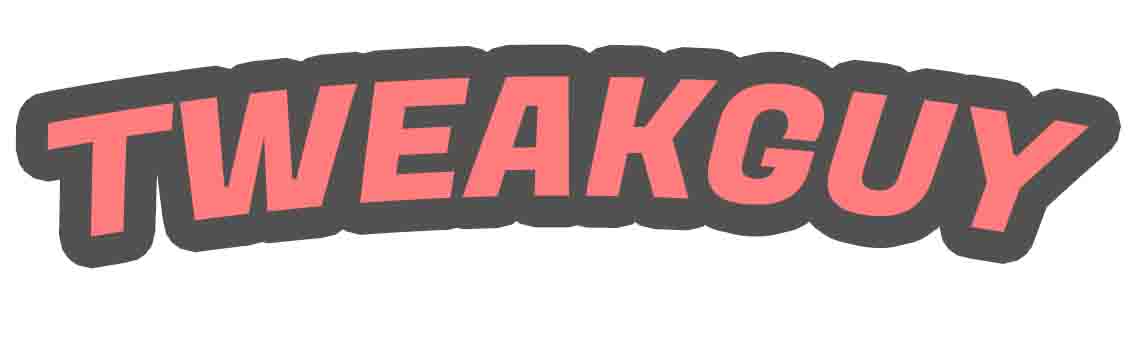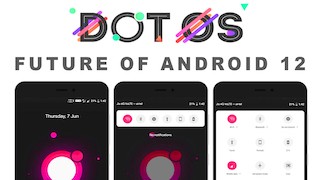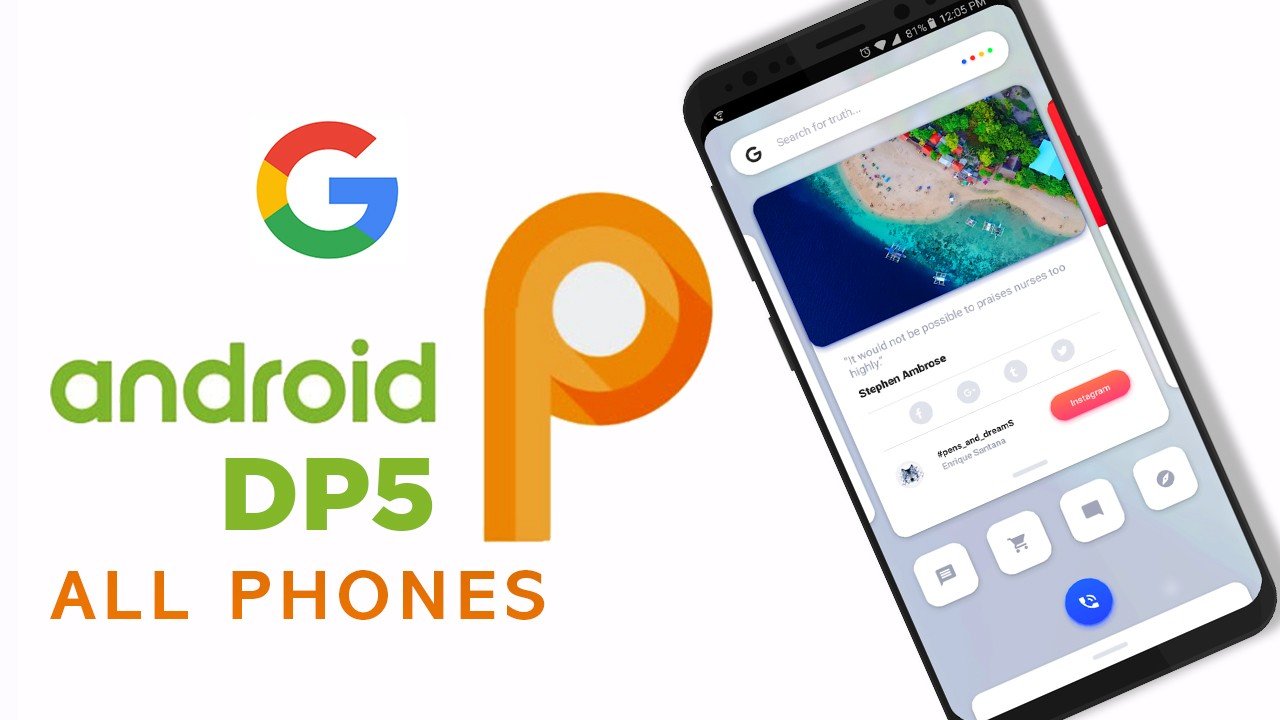Download Prime OS Best Android Gaming Rom For Pc Pubg Mobile
The Android operating system is quite versatile and while most people may think of it for mobile only, it can actually be installed on a number of different platforms. Bluestacks is probably one of the most popular options to get Android installed on a desktop or laptop, but XDA Junior Member TeamPrimeOS recently released PrimeOS as an alternative for using Android on some older PCs.
PrimeOS has been forked from the Android-x86 project so if you’re familiar with it then you will likely feel right at home here. However, Team Prime OS has tweaked their project a bit and is currently promoting the following features.
Feature Highlights
Desktop Experience
- Multiple features to give desktop experience like start menu, taskbar etc.
- Multi-window support with maximize, minimize, close, resize etc.
- Option to disable multi-window for any app in case you need.
- General keyboard shortcuts like alt + tab, alt + f4, win + d etc.
- Close to AOSP experience with only necessary desktop features.
- Taskbar with ability to pin apps, show notification and system icons.
Android Gaming
- Decapro key mapping tool to play games with keyboard and mouse (Press F12).
- Pre mapped some popular games like PUBG, Subway surf etc.
- GPU tools are available to fake gpu info for any game.
Others
- Opengapps included, no need to install them manually.
- OTA support is available but only if you install in EXT4 RW partition.
- Feedback app is available for you guys to share your thoughts.
- Up-streamed kernel to google LTS linux 4.9.x.
It should be noted that the PrimeOS installer is currently in development. It will be released soon but those who want to check out this software now can download the ISO and follow the steps included in the linked thread below to get it installed.
There are also some bugs that should be made aware of before anyone dives in here. We’re told that Bluetooth does not work on some devices, there may be some hardware specific issues (such as the trackpad, audio, and WiFi) on some devices as well. However, if you notice anything that isn’t working as it should, Team PrimeOS asks that you report the issue and they will do their best to get things working properly.
You Can play Android Games on it … Alternative of Phoenix OS And Remix OS You can also play #PUBG #Mobile on it .. Note: #PrimeOS installer is currently in development. They will release it soon. For now, you can download our iso image and follow the steps this tutorial is only for testing ..
How to Install
- For this method, you need Etcher / Rufus, PrimeOS iso file. We recommend you to use a decent speed USB drive (8GB or larger).
- For flashing PrimeOS to the USB drive, plug in your USB drive and launch Etcher / Rufus. Now select PrimeOS iso file, create the bootable USB.
- Be careful with the steps below and backup your data if you’re not sure about what you are doing.
- For installing PrimeOS on your HDD/SSD/SDcard, first create a new partition for PrimeOS ( suggested minimum size is 16GB ).
- Turn off secure boot of your device and then boot up the PrimeOS USB by pressing esc or F12, depending on your bios menu key and selecting the PrimeOS USB to boot from.
- Select the ‘Install PrimeOS option from GRUB menu.
- The installer will load, and you will have an option to choose which partition you created earlier. Choose it, and select Ext4 for formatting the drive.
- When it asks if you want to install System as R/W (Read/Write), select YES, otherwise the OTA functionality will break.
- When it asks if you want to install Grub, select YES.
- When finished, the installer will then ask if you want to run PrimeOS, you can just reboot here, and make sure you remove the USB drive.
Pubg Blackscreen Fix on some devices:
- Go to Settings > PrimeSettings
- Go to GPUTools
- Select PubgMobile from apps list (make sure it is already installed)
- Make sure your settings look same as the screenshot below.
- Enjoy playing PubgMobile on PrimeOS
Make any app open fullscreen by default
- Go to Settings > PrimeSettings
- Go to MultiWindow
- Uncheck the app for which you want to disable the multiwindow.
- Enjoy the app in fullscreen
Prime os :- Download