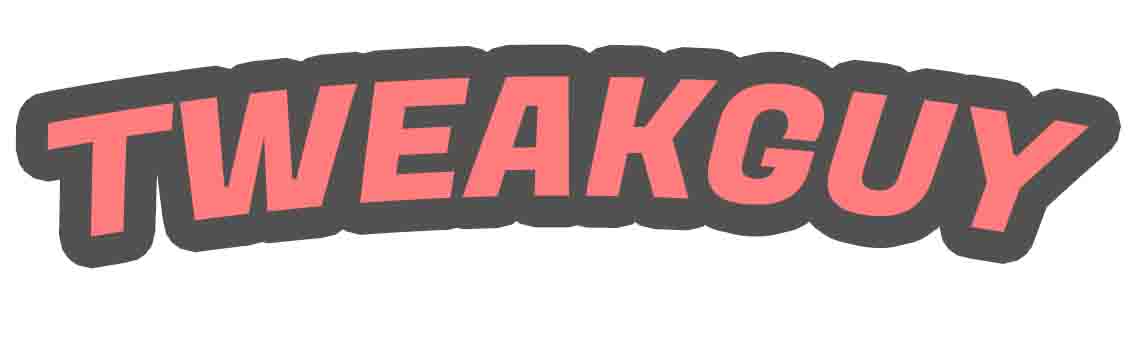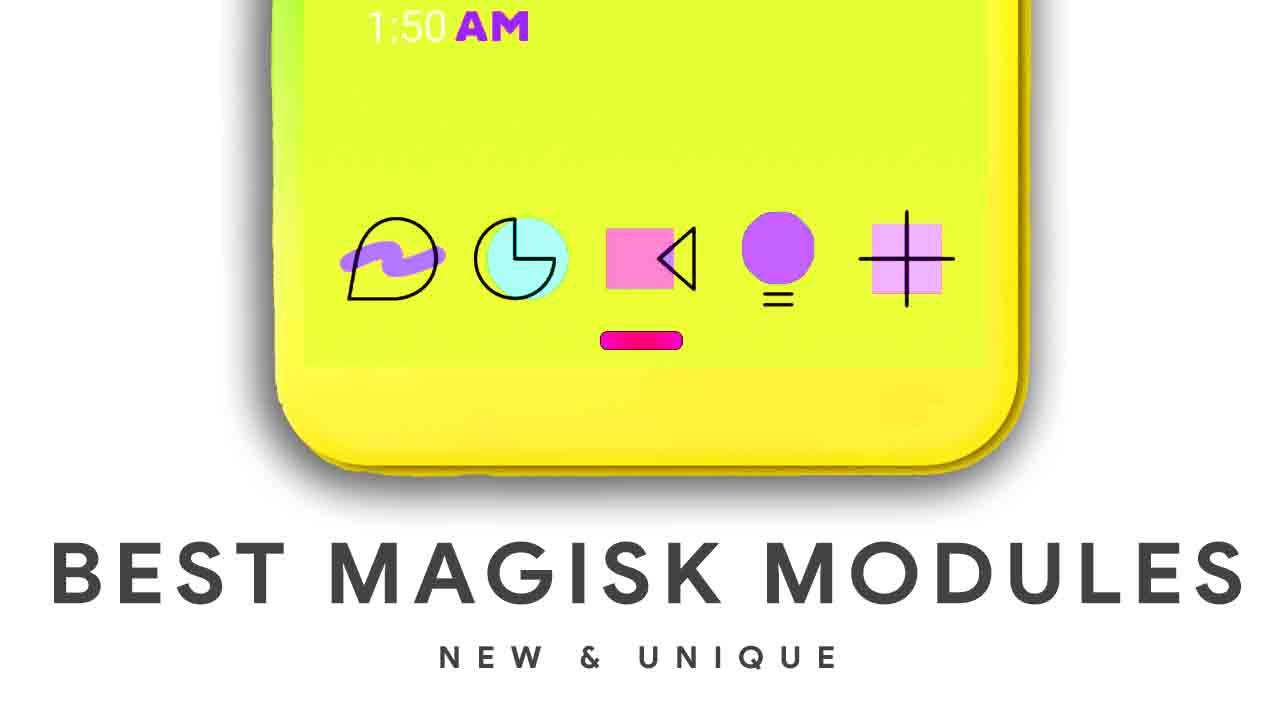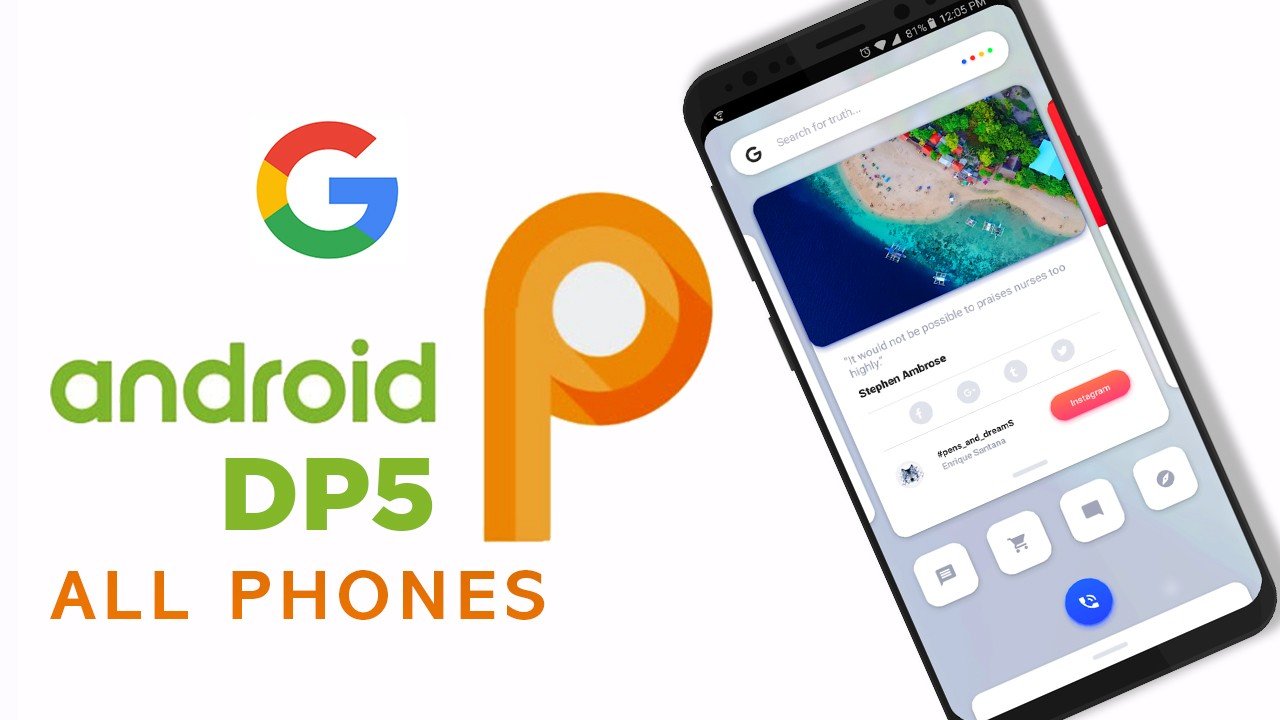How To Root Android 9 Pie With Magisk
Why wouldn’t you root?
There are essentially four potential cons to rooting your Android.
Voiding your warranty: Some manufacturers or carriers will void your warranty if you root your device, so it is worth keeping in mind that you can always unroot. If you need to send the device back for repair, simply flash the software backup you made and it’ll be good as new.
Bricking your phone: If something goes wrong during the rooting process, you run the risk of bricking — i.e., corrupting — your device. The easiest way to prevent that from happening is to follow the instructions carefully. Make sure the guide you are following is up to date and that the custom ROM you flash is specifically for it. If you do your research, you won’t have to worry about bricking your smartphone.
Security risks: Rooting introduces some security risks. Depending on what services or apps you use on your device, it could create a security vulnerability. And certain malware takes advantage of rooted status to steal data, install additional malware, or target other devices with harmful web traffic.
Disabled apps: Some security-conscious apps and services do not work on rooted devices — financial platforms like Google Pay and Barclays Mobile Banking do not support them. Apps that serve copyrighted TV shows and movies, like Sky Go and Virgin TV Anywhere, will not start on rooted devices, either.
One of the easiest ways to root an Android device is by using an app, and a number of rooting apps have garnered attention over the years — Framaroot, Firmware.mobi, Kingo Root, BaiduRoot, and One Click Root are amongst some of the most reliable. These services will usually root your device in the time it takes you to brush your teeth. But some of them only support devices running older versions of Android, so you may need to do some shopping around to find one that works for your device. If you’re looking to root an even older device, you may need to check CFRoot’s older site.
It used to be that rooting Android versions from Android 7.0 Nougat upwards was more difficult, as the verified boot service would check the device’s cryptographic integrity to detect if your device’s system files had been tampered with, inhibiting legitimate rooting apps. Thankfully, rooting apps have caught up with the curve, and rooting newer versions of Android is much easier than it used to be.
If your phone isn’t compatible with a one-click rooting app, you’ll have to spend a little time researching alternatives on Android forums. The best place to start is XDA Developers Forum — look for a thread about your phone or tablet and you’re likely to find a method.
Preparing for root
Back up everything you cannot live without before you start. You should also always back up your phone’s current ROM before you flash a new one.
You will also want to ensure that your device is fully charged before you begin.
You will need to turn on USB debugging, as well as OEM Unlocking. Do this by opening Settings on your device. If you do not see Developer Options toward the bottom of the Settings screen, follow these steps to activate it.
Tap on About Phone and find the Build Number. The exact path depends on your phone, but it’ll usually be found with other software information.
Tap on the Build Number seven times and the Developer Options will appear on the main page of the Settings. You may need to confirm your security passcode to enable this.
Tap on the Back key to see your new developer options.
Tap Developer Options.
Check to enable USB Debugging.
Check to enable OEM Unlocking.
Installing the Android SDK Platform Tools
It used to be that rooting involved downloading Google’s entire Android development kit. Thankfully, that’s not the case anymore, and all you need is the Android SDK Platform Tools.
Download and install the Android SDK Platform Tools from Google’s developer site. There are choices for Windows, Mac, and Linux. These instructions are for Windows machines. Extract the zipped files. When asked what directory to install the software to, we recommend that you set it to C:android-sdk. If you choose a different location, make sure you remember it.
Installing device drivers
To ensure your computer can properly communicate with your smartphone or tablet, you will need to install the appropriate USB driver.
Devices from some manufacturers come with the drivers included in the phone’s software, so all you need to do to install the appropriate USB driver is attach your phone to your PC by USB cable. OnePlus is an example of this, but it’s worth connecting your phone first to see whether USB drivers will automatically install.
Custom Recovery Needed For this Root:– Download
Downloads
- Must have Unlock bootLoader:-How to Click here
- Must-Have Custom Recovery:- How to Click here
- Install Mangisk Manger Apk
- Copy the Magisk File in Phone
- Go to your recovery
- Install Magisk File
- Reboot – 1st boot takes around 5 minutes.
- Open Magisk Manger App
- Enjoy
How to Root Android 9 Pie
Android Pie Rom Review
All Other Bug Fixes For Android Pie
Fix Google Play and Google Account : update GMS to latest version – Link .
Fix MTP : Goto Settings / System / Developer options / Default USB configuration / File Transfer .
For root : flash Magisk 16.7-Official .
For Ambient display : flash Xiaomi Doze .
DT2W : flash p-dt2w–mido
Black Bootanimation : flash Pixel2 bootainmation dark .
Get Google Camera : Install Google Camera Arnova’s v8.1
Fix Camera : flash Camera-Fix
Substratum : Join Telegram Group and install latest beta.
Hardware Keys lights : flash this two files 1 – 2 — to disable goto Magisk Manager / Modules / Disable ” Simple init.d enabler “